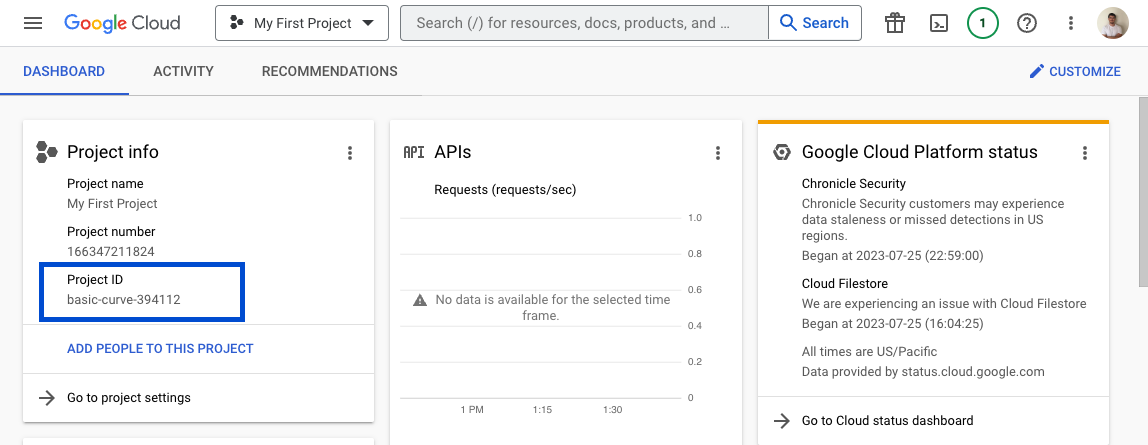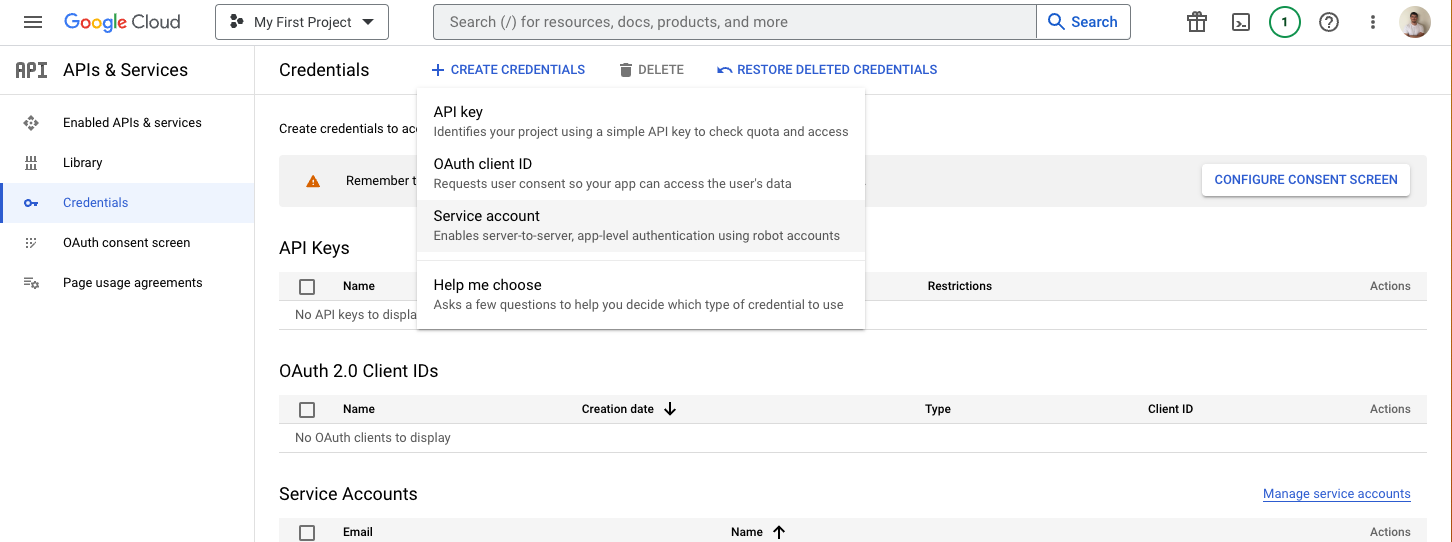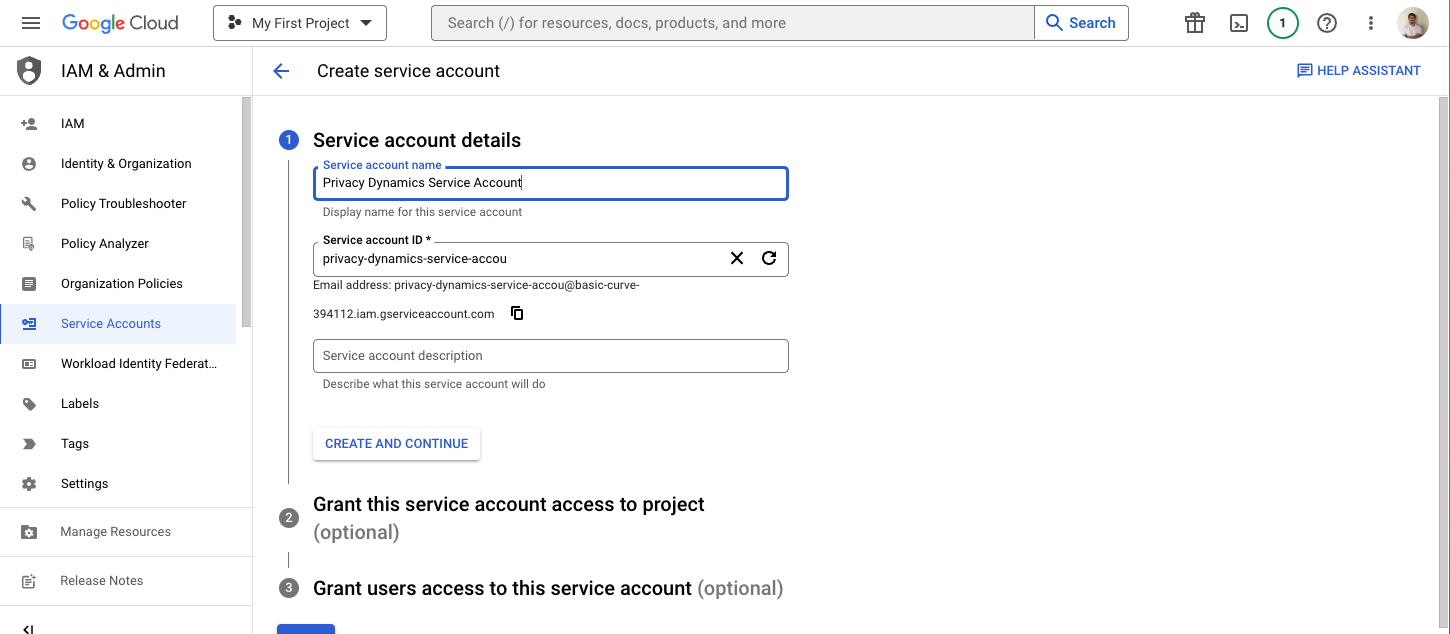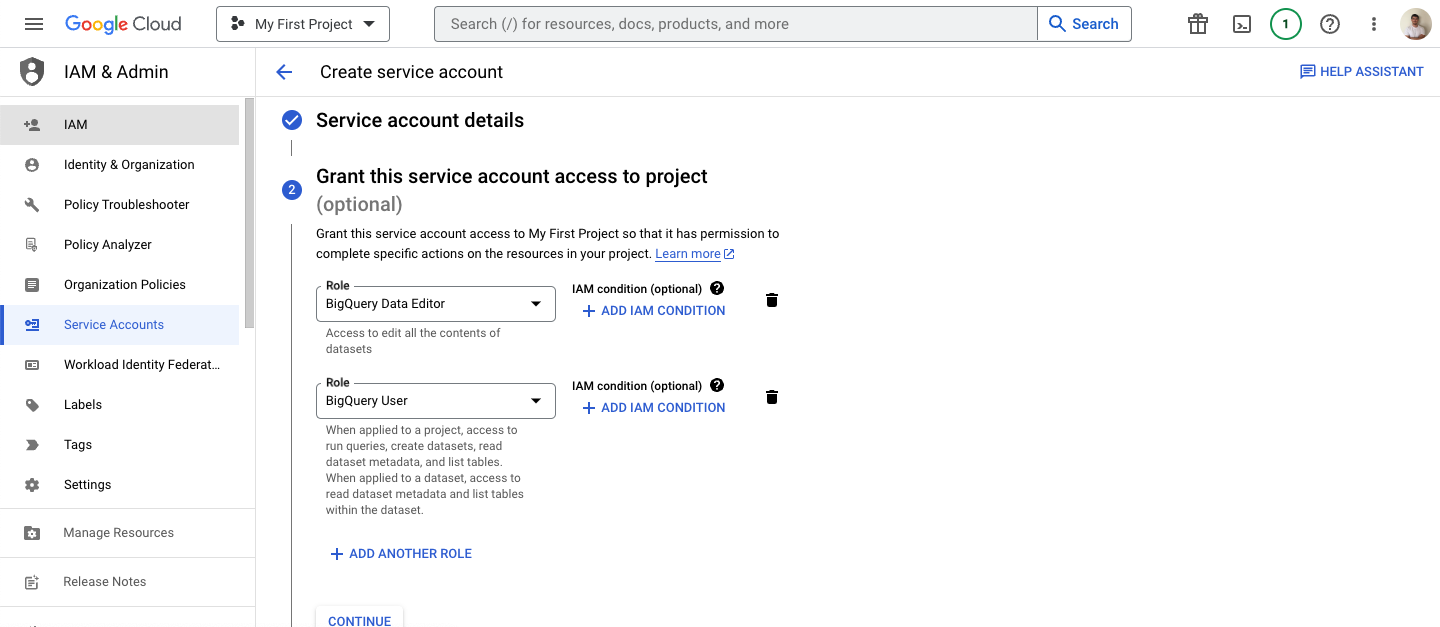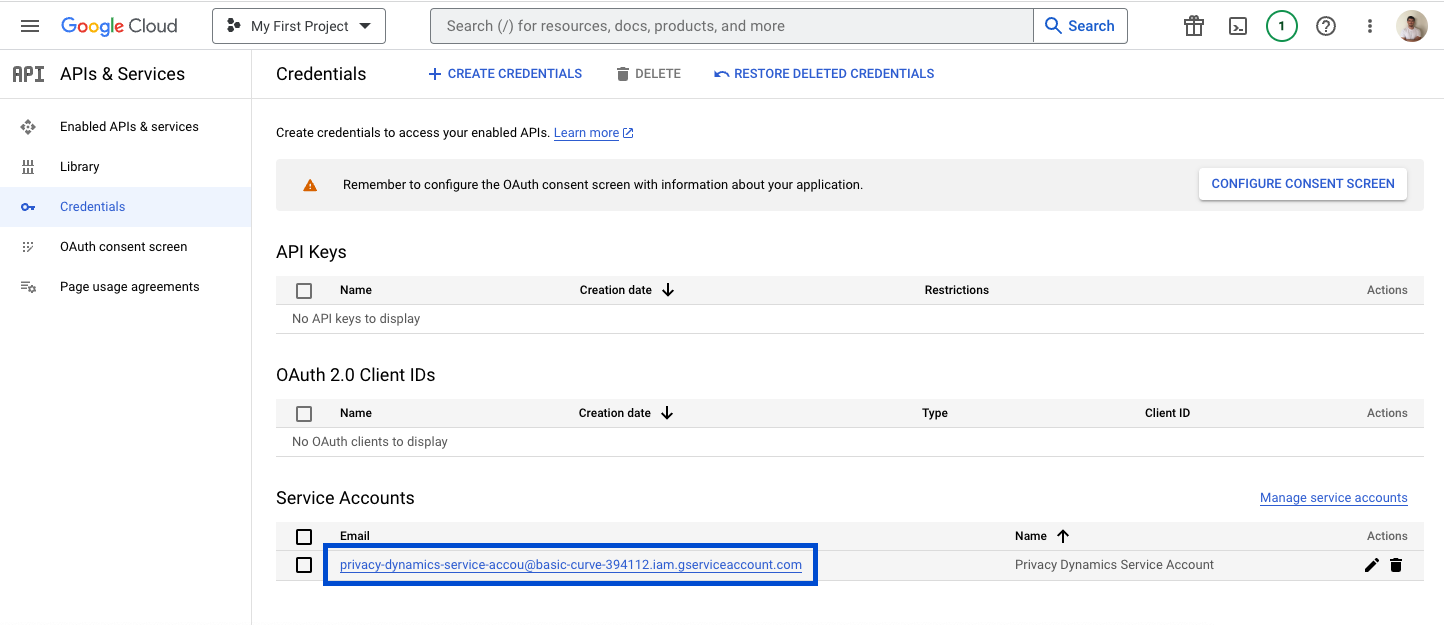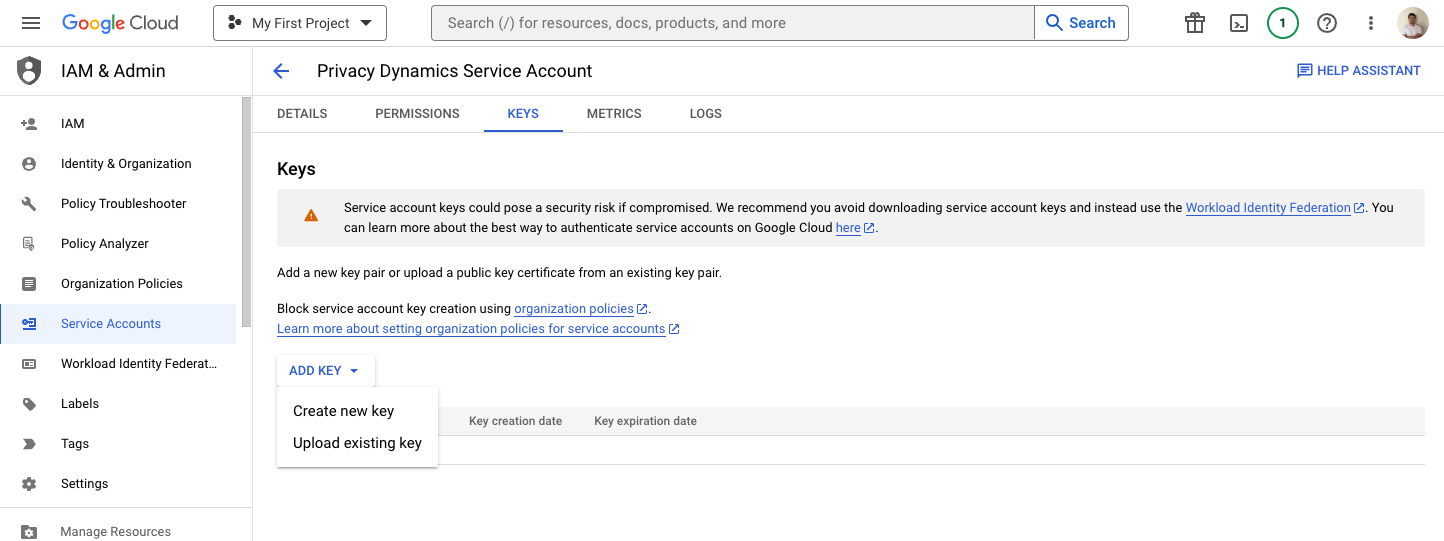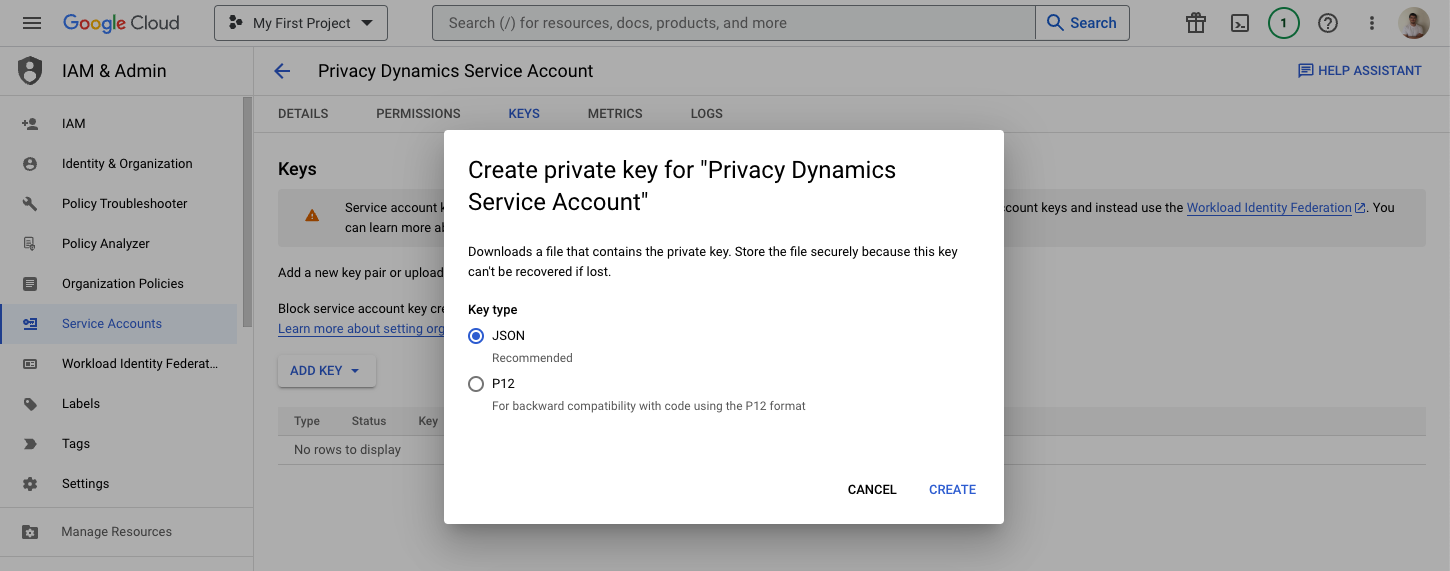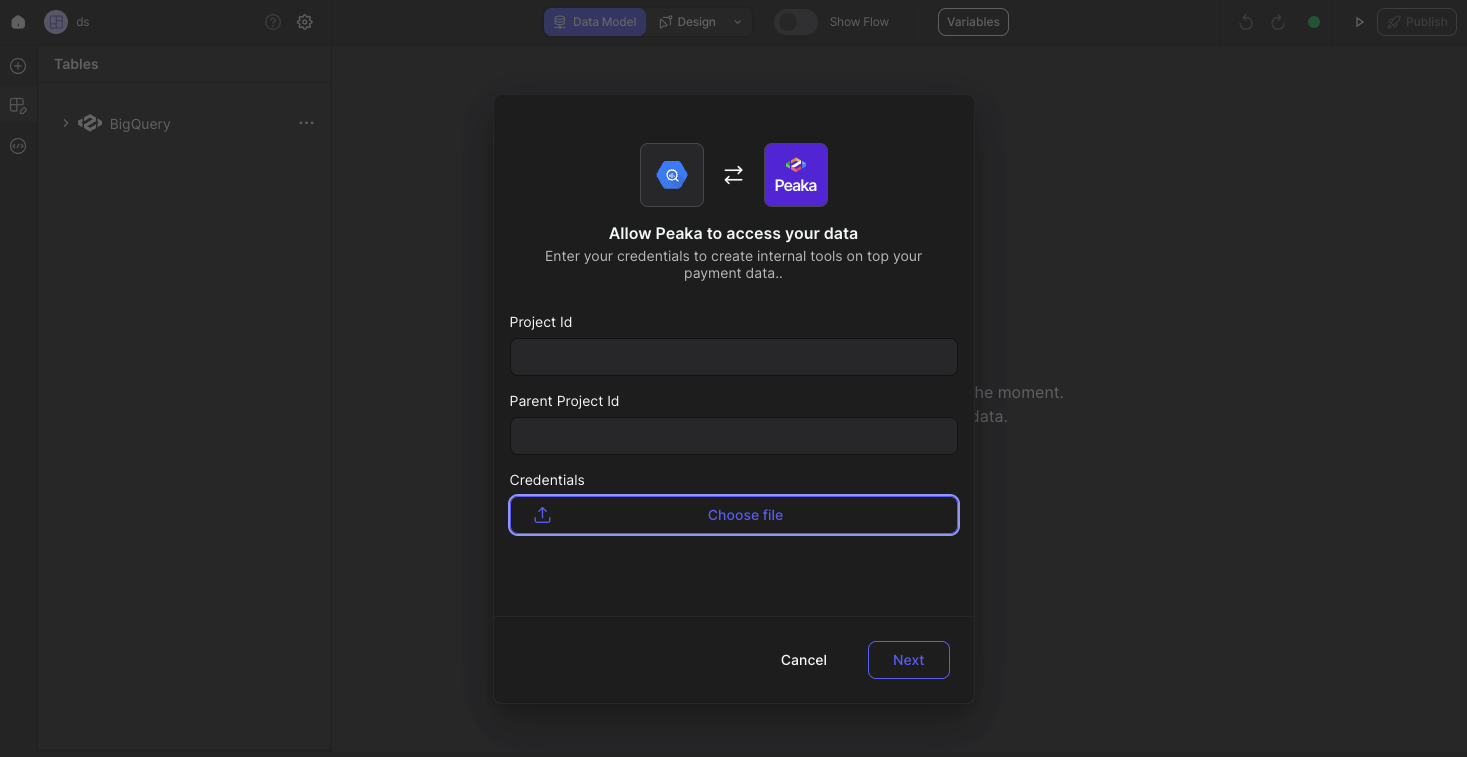Skip to main contentThis article guides you through the process of connecting BigQuery to Upsolve, allowing you to seamlessly access your BigQuery data within the Upsolve platform.
Prerequisites
Before you start, you will need the following information from BigQuery.
- Project ID
- Parent Project ID (optional)
- Credentials in JSON format
Follow the steps below to obtain it:
- Go to the BigQuery dashboard. You can find your Project ID in the blue squared area.
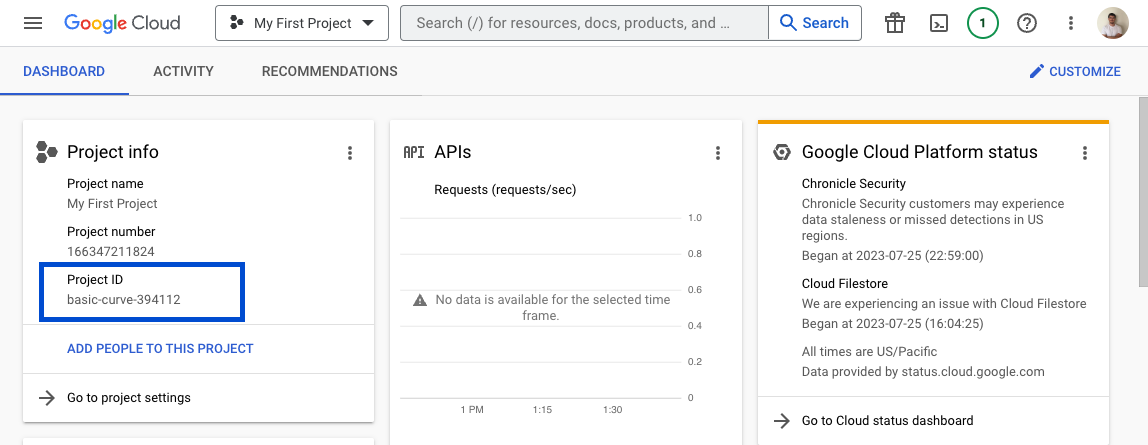
-
Visit the Credentials page.
-
Select “+Create credentials” and then choose “Service account.”
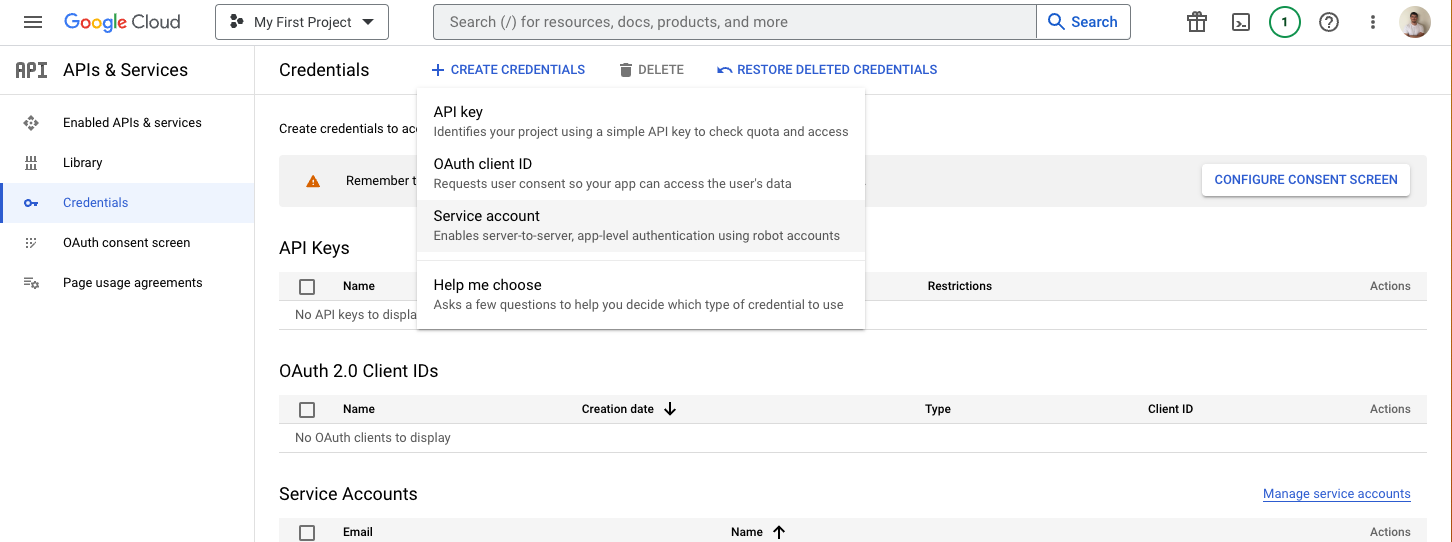
- Enter a name for the service account (e.g., “Upsolve BigQuery Read Account”) and select “Create and Continue.”
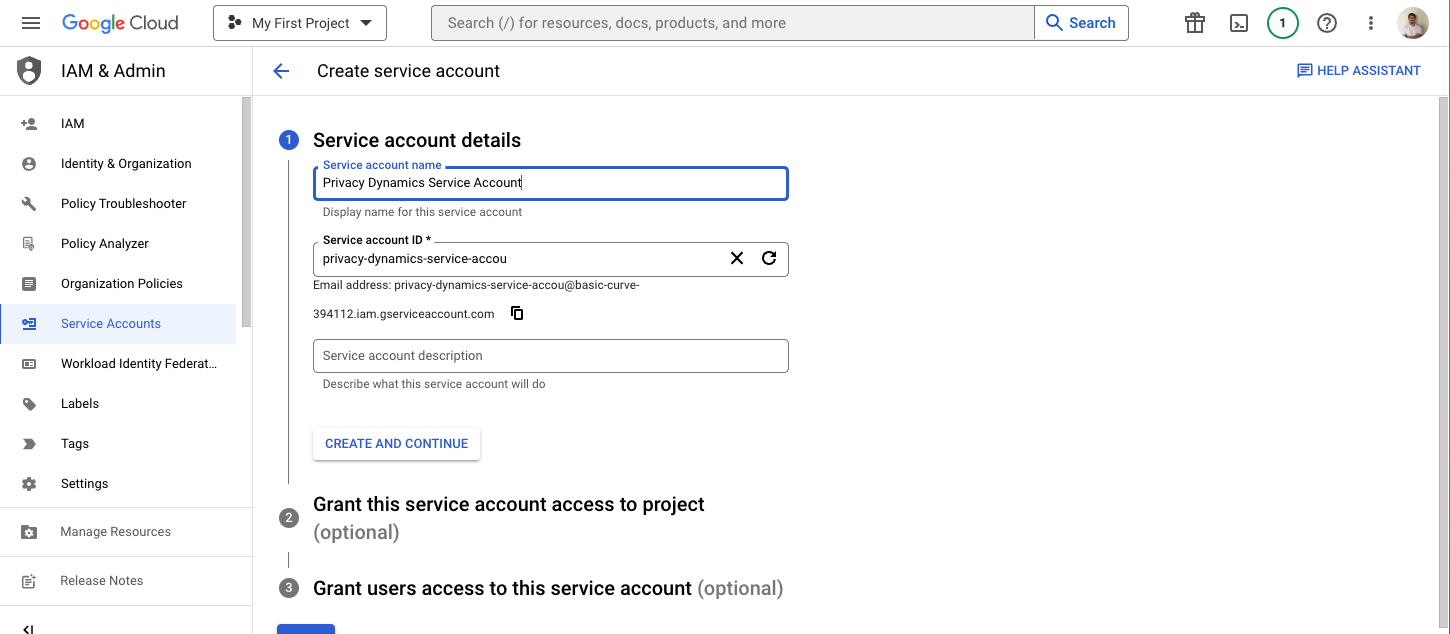
- Ensure the service account has the following permissions:
- BigQuery Data Editor
- BigQuery User
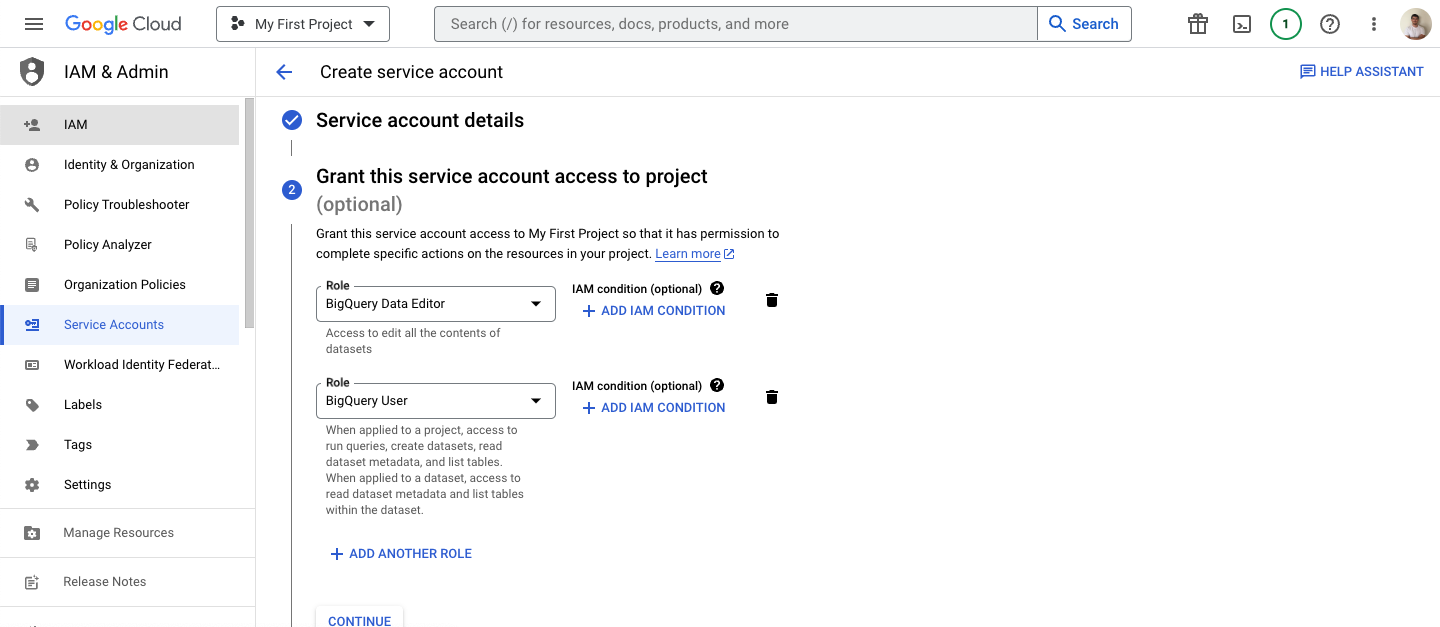
-
You can skip the optional user access step and select “Done.”
-
Your servise account will be created and click on the service account email.
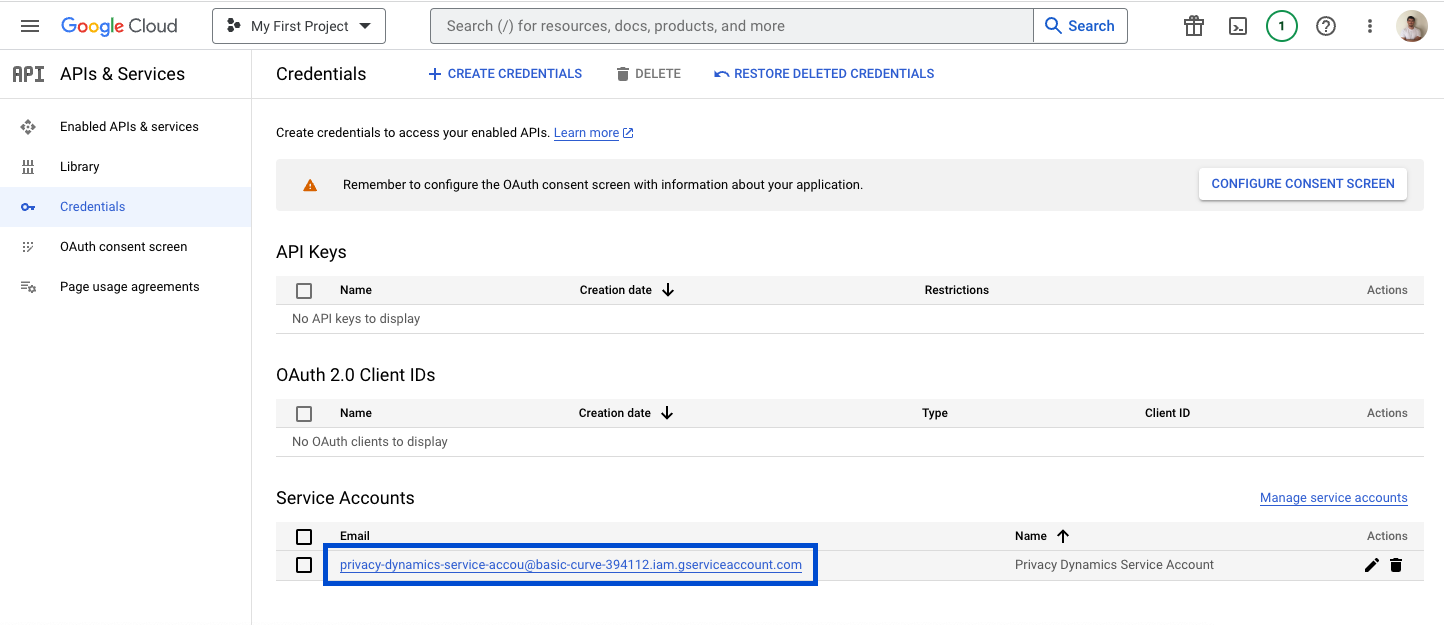
- Click the “Add Key” button and select “Create New Key.”
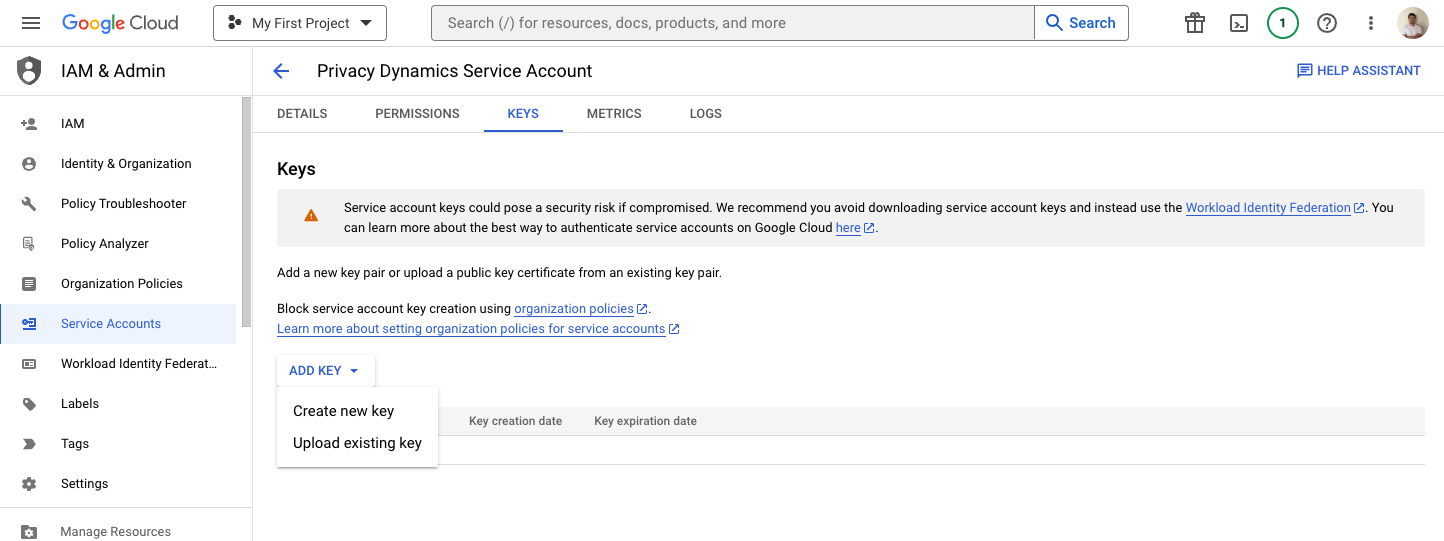
- Choose the “JSON” file format and click the “Create” button. This will download a JSON key file that you’ll need for the integration.
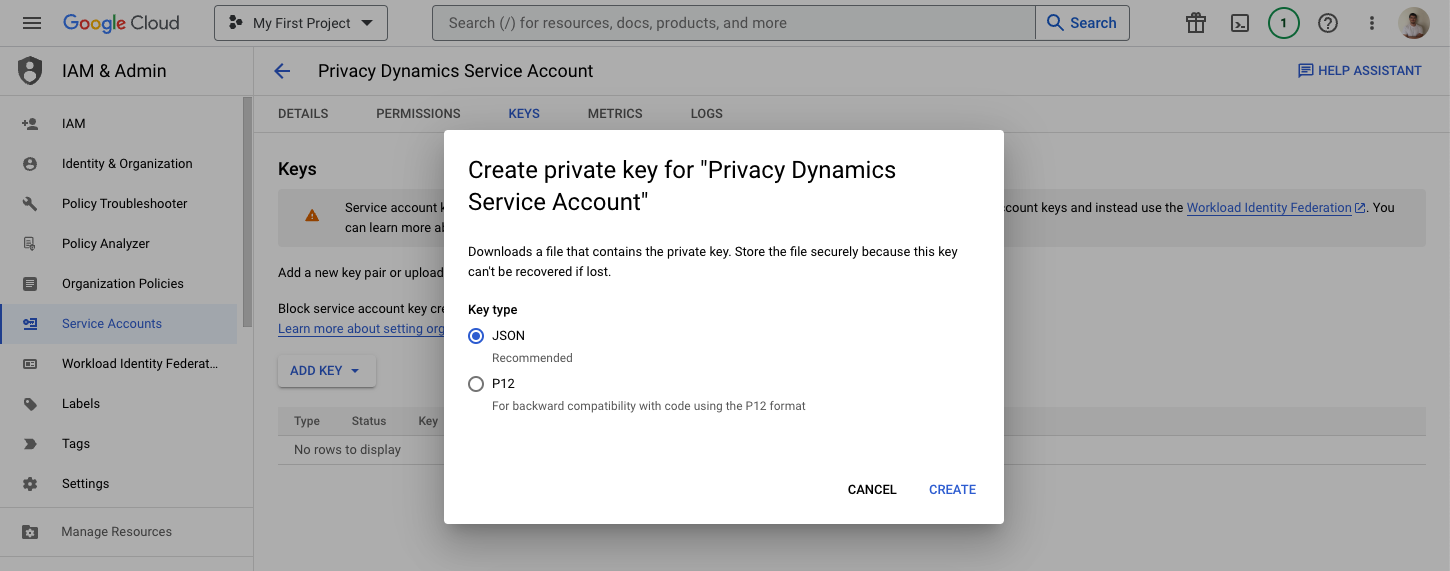
Connecting BigQuery to Upsolve
Now that you have obtained the necessary integration data and credentials, you can connect BigQuery to Upsolve using the following steps:
-
Navigate to the data model page in Upsolve.
-
In the side menu bar, click the “New Data Source” button to initiate the connection process.
-
In the modal that appears, select “BigQuery” as your data source.
-
Enter a name for your data source and upload the credentials JSON file you downloaded in step 9.
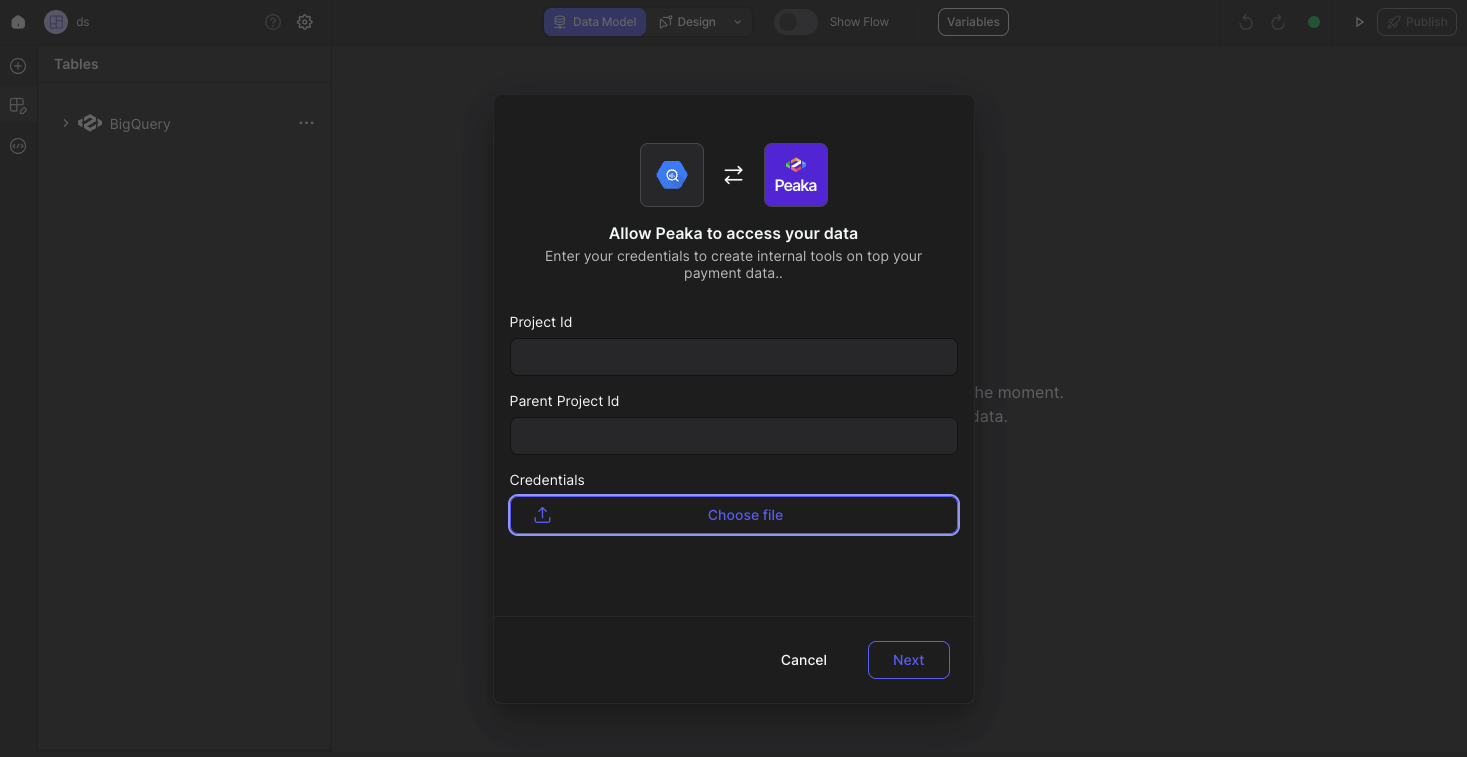
- Click “Next” to create your BigQuery data source.
Congratulations! You’ve successfully connected BigQuery to Upsolve. You can now access and manage your BigQuery data seamlessly within the Upsolve platform.