Skip to main contentThis article guides you through the process of connecting SingleStore to Upsolve, allowing you to seamlessly access your SingleStore data within the Upsolve platform.
Prerequisites
Before you start, you will need the following information from SingleStore.
- User
- Password
- Host
- Port
- Database Name
Follow the steps below to obtain it:
-
Go to the SingleStore website and log in to your account if you’re not already logged in.
-
Create a new workspace on SingleStore. Please note that this step may take some time.
-
Click the “Connect” button and select “Connect Directly.” This will take you to the SingleStore dashboard.
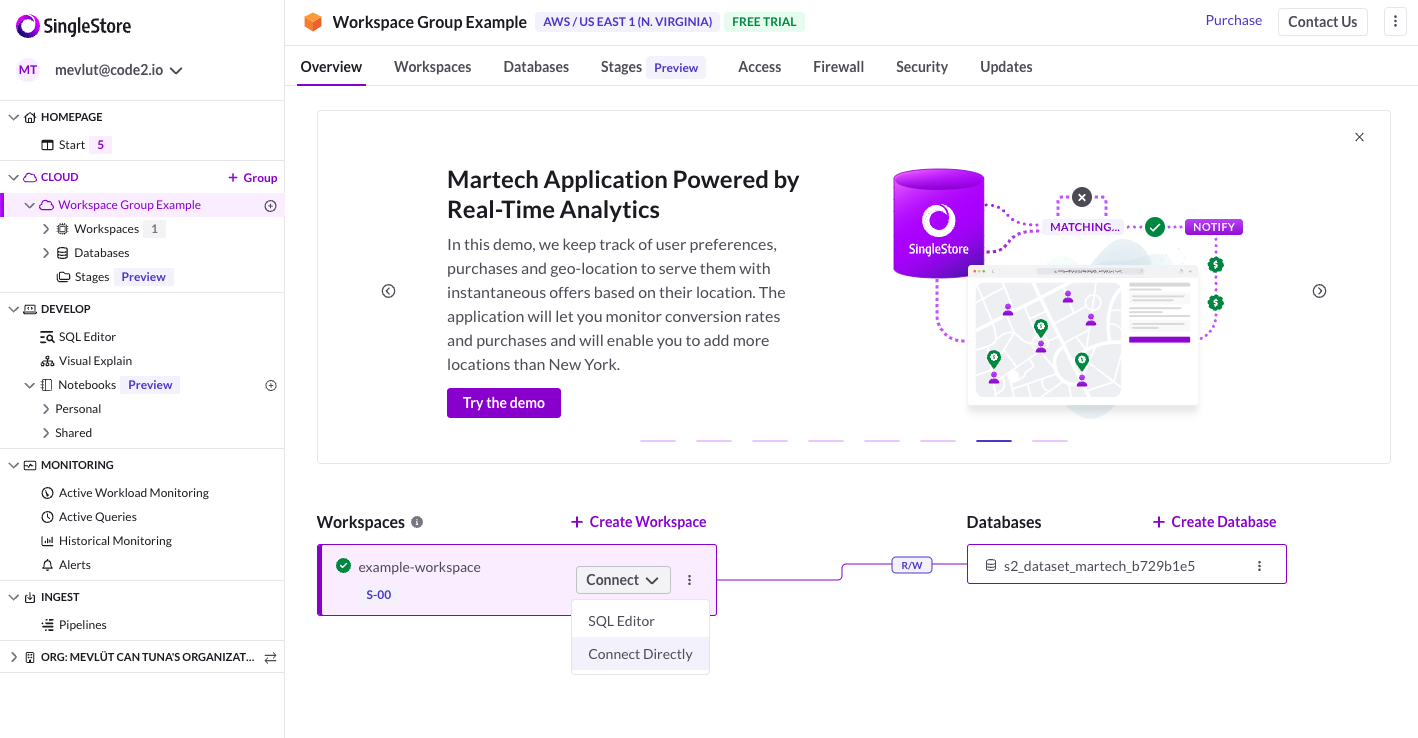
- Click on the “SQL IDE” tab. Here, you will find your user name, port, and host.

- Select the “Access” tab. Here, you will find your password. You can reset your password if needed.
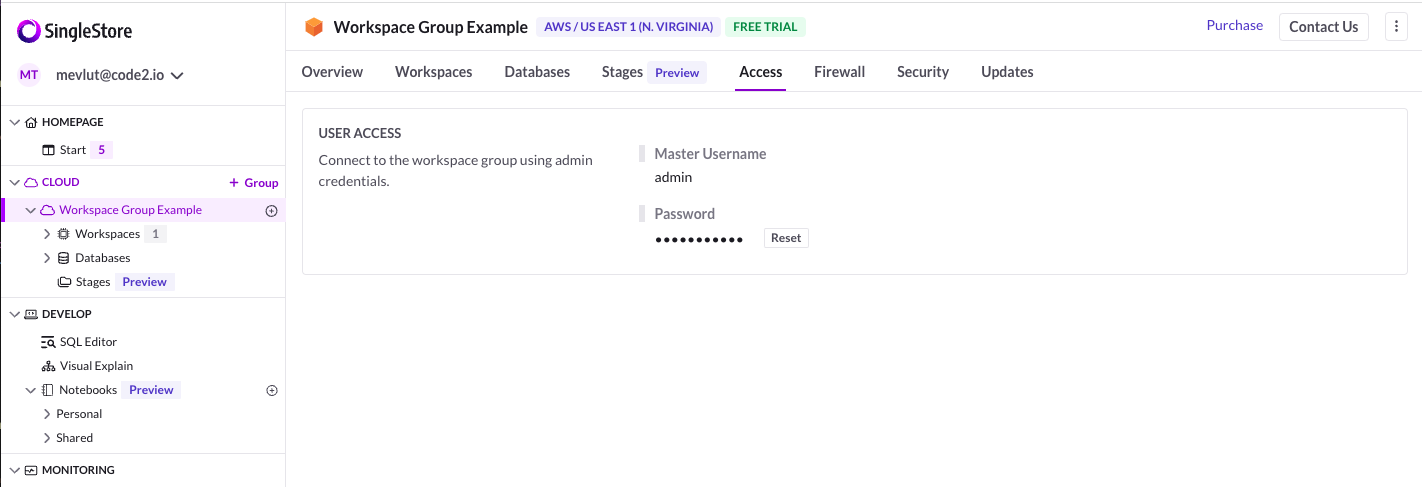
- Select the “Database” tab and copy your database name.
Connecting SingleStore to Upsolve
Now that you have your requirements, you can connect it to Upsolve using the following steps:
-
Navigate to the data model page in Upsolve.
-
In the side menu bar, click the “New Data Source” button to initiate the connection process.
-
In the modal that appears, select “SingleStore” as your data source
-
Enter your data source name, user, password, host, port, and database name. Optionally, enable the “Connect through TLS” switch if SSL is active.
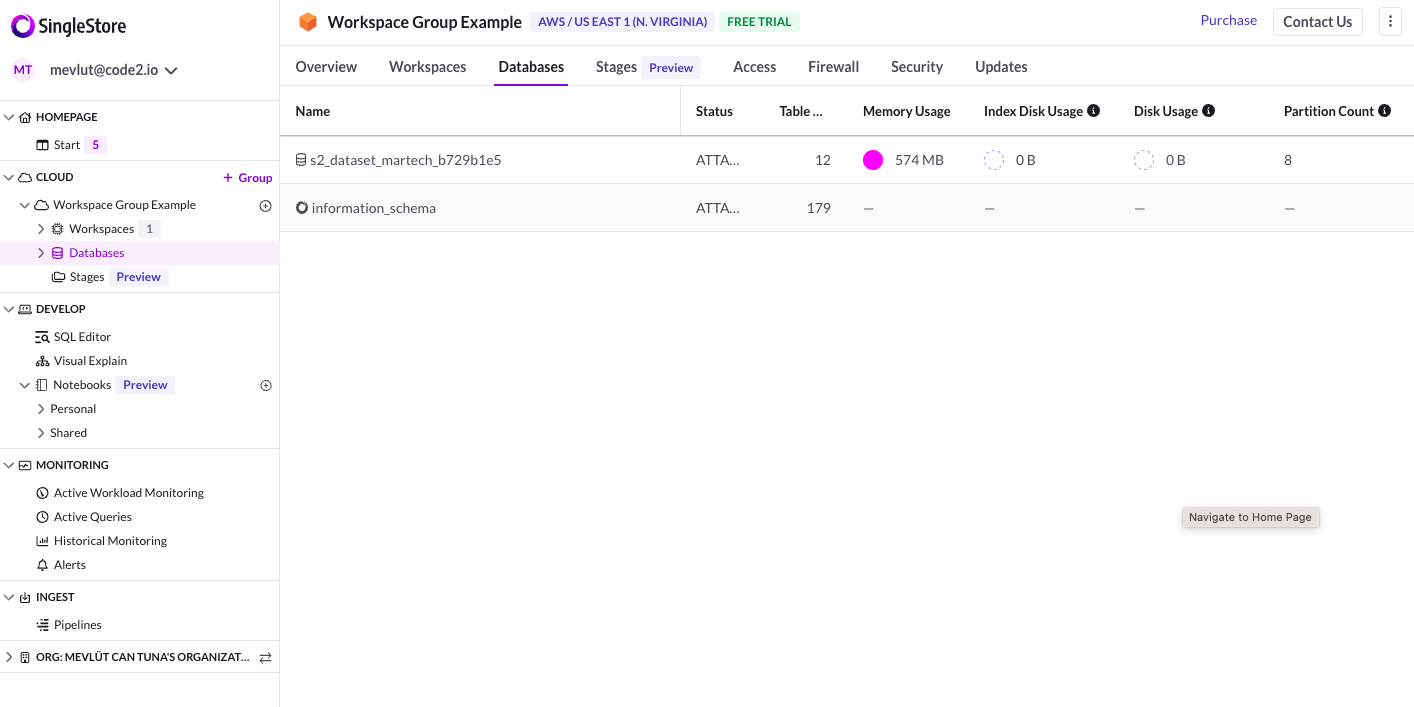
- Click “Authorize” to create your SingleStore data source.
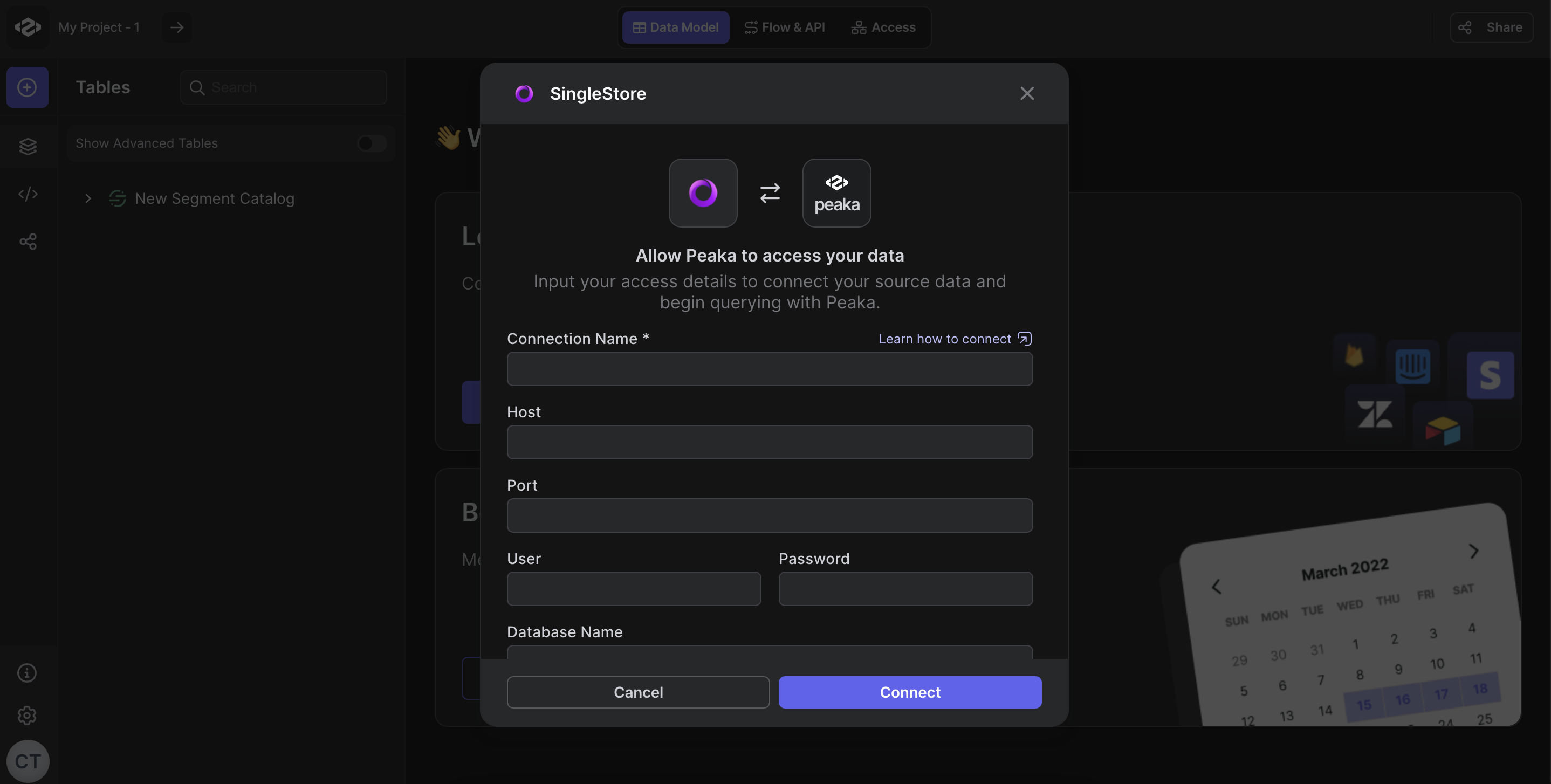 Congratulations! You’ve successfully created a data source between SingleStore and Upsolve. You can now access and manage your SingleStore data seamlessly within the Upsolve platform.
Congratulations! You’ve successfully created a data source between SingleStore and Upsolve. You can now access and manage your SingleStore data seamlessly within the Upsolve platform. 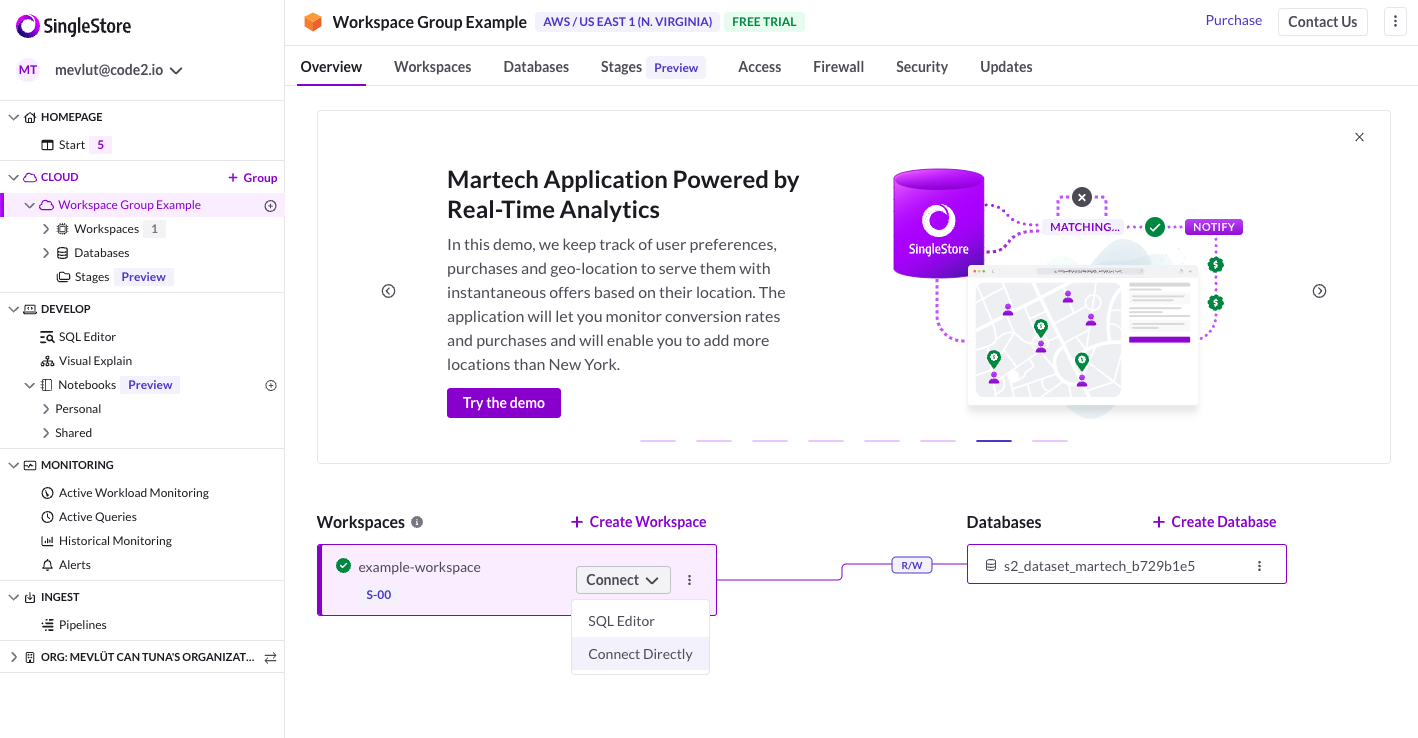

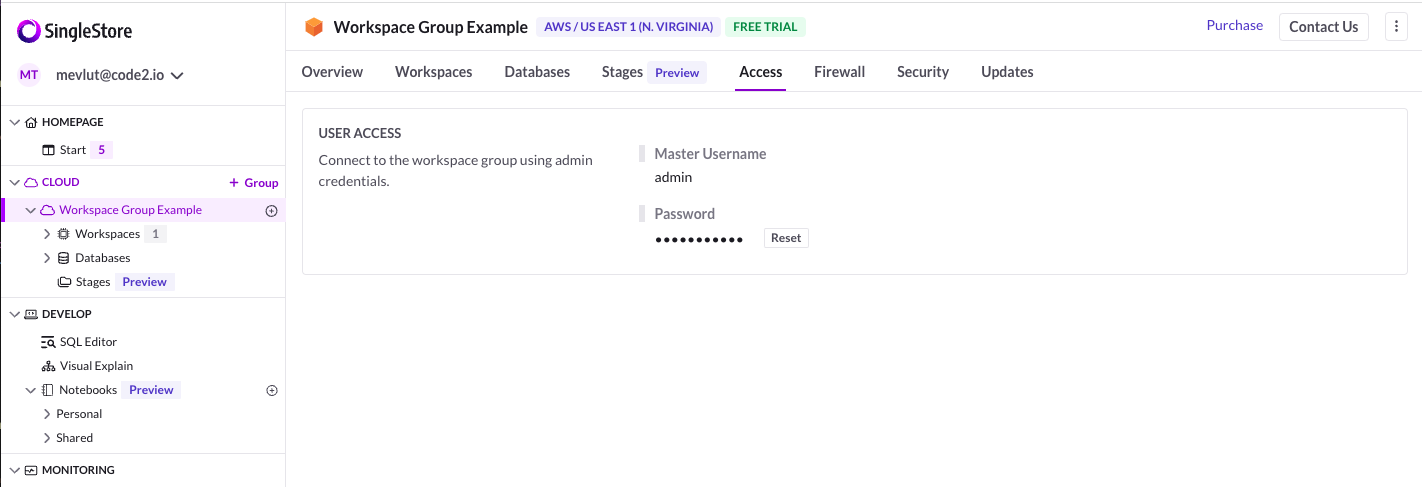
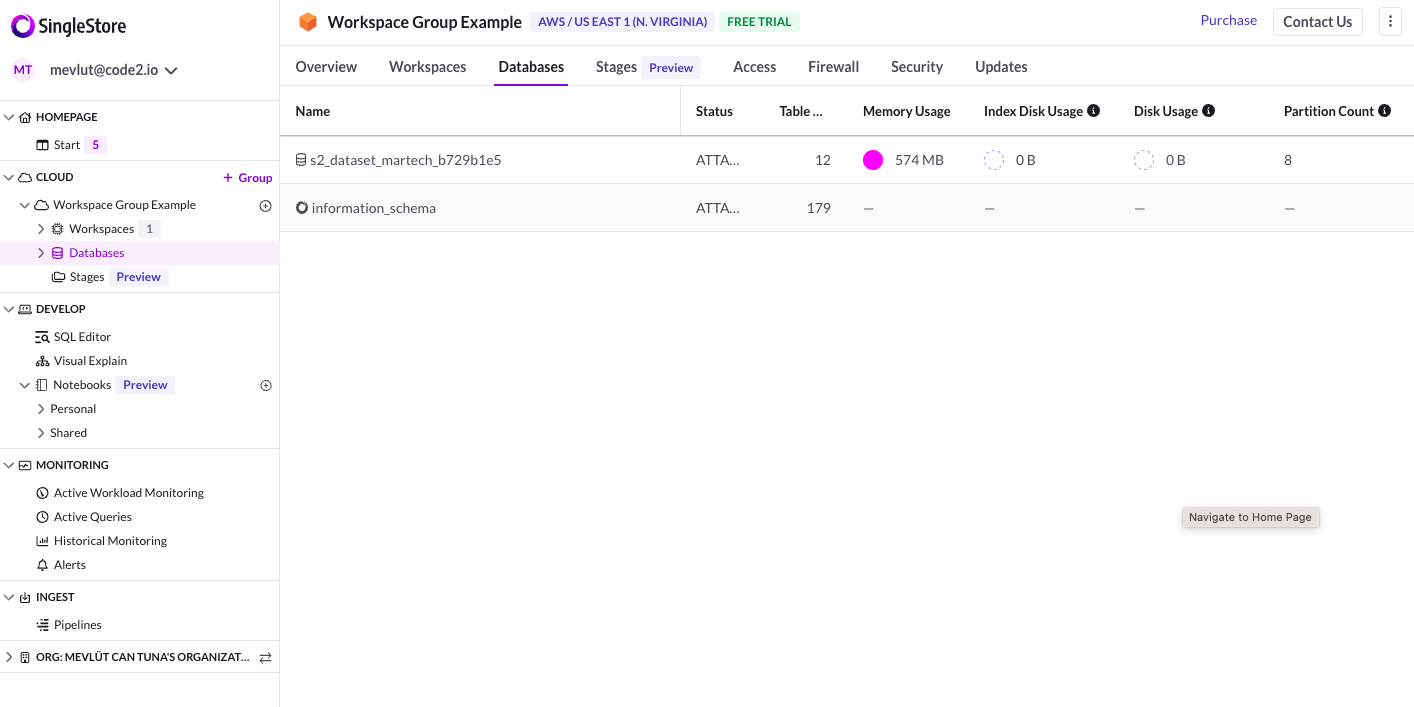
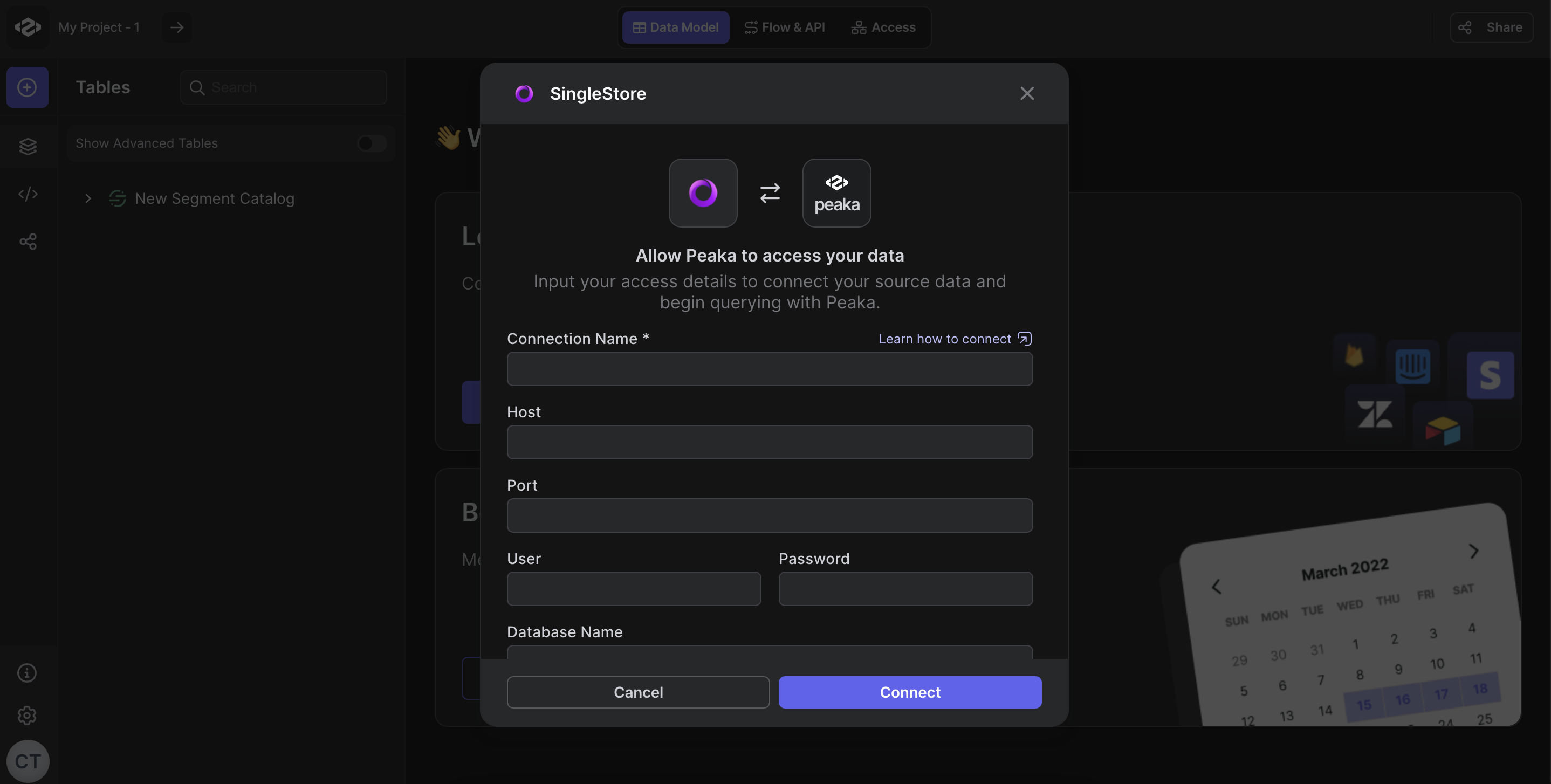 Congratulations! You’ve successfully created a data source between SingleStore and Upsolve. You can now access and manage your SingleStore data seamlessly within the Upsolve platform.
Congratulations! You’ve successfully created a data source between SingleStore and Upsolve. You can now access and manage your SingleStore data seamlessly within the Upsolve platform.