Skip to main contentThis article guides you through the process of connecting SAP HANA to Upsolve, allowing you to seamlessly access your SAP HANA data within the Upsolve platform.
Prerequisites
Before you start, you will need the following information from SAP HANA.
- Host (endpoint without the port or database name)
- Port (the port used to connect to your database)
- User (the username of the service account)
- Password (the password for the service account user)
- Database Name (the database name of your service)
- SSL, if active (toggle “Connect through TLS” switch)
- Show System Schemas (enable the switch to display style schemas)
Connecting SAP HANA to Upsolve
-
Navigate to the data model page in Upsolve.
-
In the side menu bar, click the “New Data Source” button to initiate the connection process.
-
In the modal that appears, select “SAP Hana” as your data source.
-
Fill out the data source details form as shown in the image below, including:
- Host (endpoint without the port or database name)
- Port (the port used to connect to your database)
- User (the username of the service account)
- Password (the password for the service account user)
- Database Name (the database name of your service)
- Connect Through TLS (toggle switch if SSL is active)
- Show System Schemas (enable its switch to display style schemas)
-
Click “Next” to establish the data source.
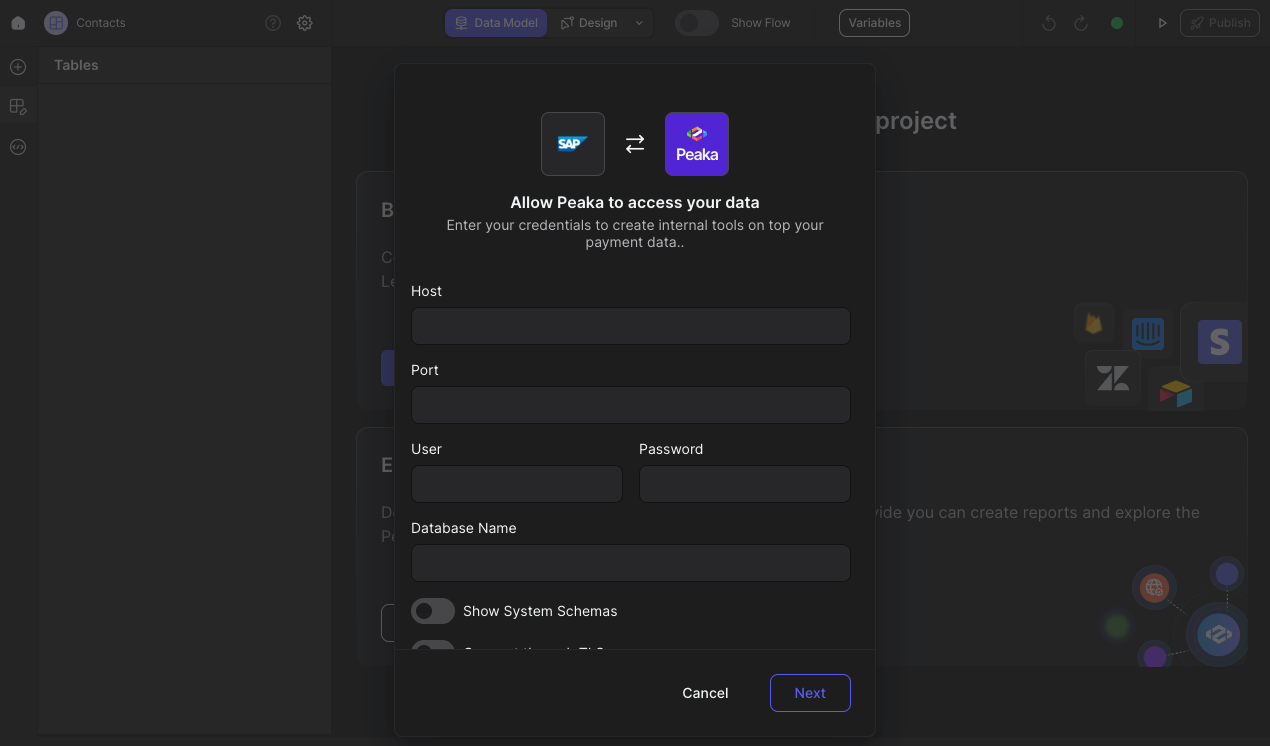 Congratulations! You’ve successfully created a new data source between SAP HANA and Upsolve. You can now access and manage your SAP HANA data seamlessly within the Upsolve platform.
Congratulations! You’ve successfully created a new data source between SAP HANA and Upsolve. You can now access and manage your SAP HANA data seamlessly within the Upsolve platform. 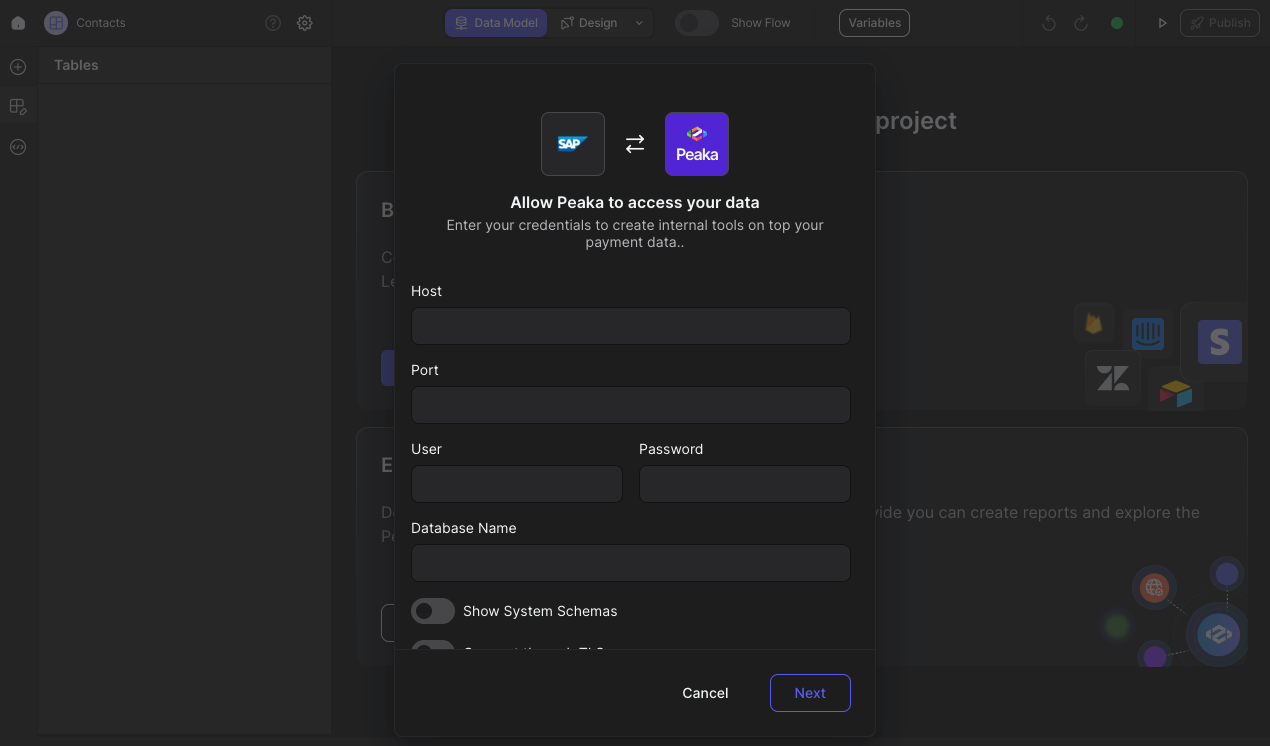 Congratulations! You’ve successfully created a new data source between SAP HANA and Upsolve. You can now access and manage your SAP HANA data seamlessly within the Upsolve platform.
Congratulations! You’ve successfully created a new data source between SAP HANA and Upsolve. You can now access and manage your SAP HANA data seamlessly within the Upsolve platform.