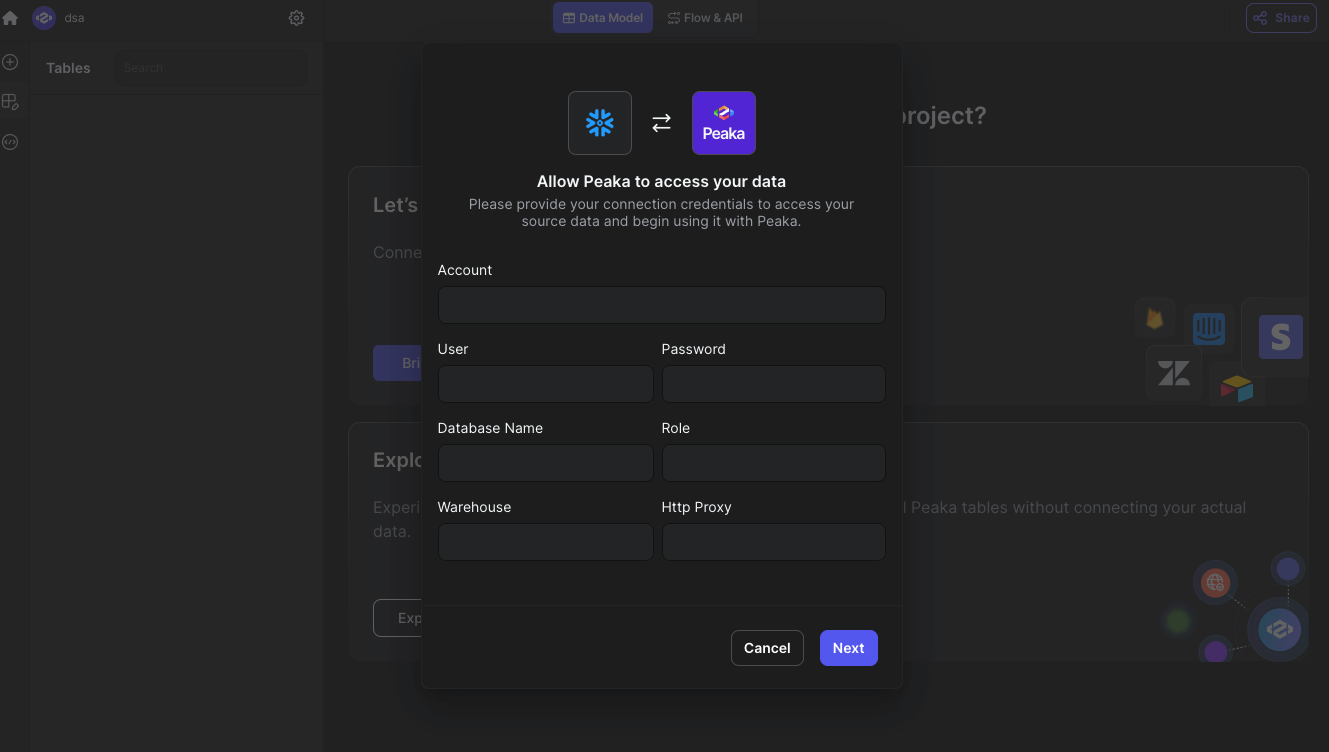Skip to main contentThis article guides you through the process of connecting SnowFlake to Upsolve, allowing you to seamlessly access your SnowFlake data within the Upsolve platform.
Prerequisites
Before you begin, ensure you have the following credentials from ServiceTitan:
- Account
- User
- Password
- Database Name
- Role
- Warehouse
- Http Proxy
Follow the steps below to obtain it:
-
To get the Account information, follow these steps:
- Log in to your Snowflake account. If you are logging in for the first time, use the email you have received from Snowflake.
- At the bottom left, click on your generated account name next to the Snowflake icon.
- Copy the Account name shown and store them in a safe place.
-
To get the User and Password information, follow these steps:
- User and Password fields are your Snowflake account’s login credentials.
-
To get the Database Name information, follow these steps:
- This is the name of your database before creation. If you haven’t created a database yet, you will need to do so.
-
To get the Role information, follow these steps:
- Navigate to Admin > Users & Roles in the left-hand menu.
- Select the Roles tab, and your roles will be displayed. Copy the necessary role.
-
To get the Warehouse information, follow these steps:
- Navigate to Admin > Warehouses in the left-hand menu.
- Your warehouses will be shown. Copy the required warehouse.
-
To get the Http Proxy information, follow these steps:
- If you need to set up an HTTP Proxy, refer to the following articles:
Connecting SnowFlake to Upsolve
Now that you have your SnowFlake Account, User,Password, Database Name, Role, Warehouse and Http Proxy, you can connect it to Upsolve using the following steps:
-
Navigate to the data model page in Upsolve.
-
In the side menu bar, click the “New Data Source” button to initiate the connection process.
-
In the modal that appears, select “SnowFlake” as your data source.
-
Enter a name for your data source name and paste values that you before.
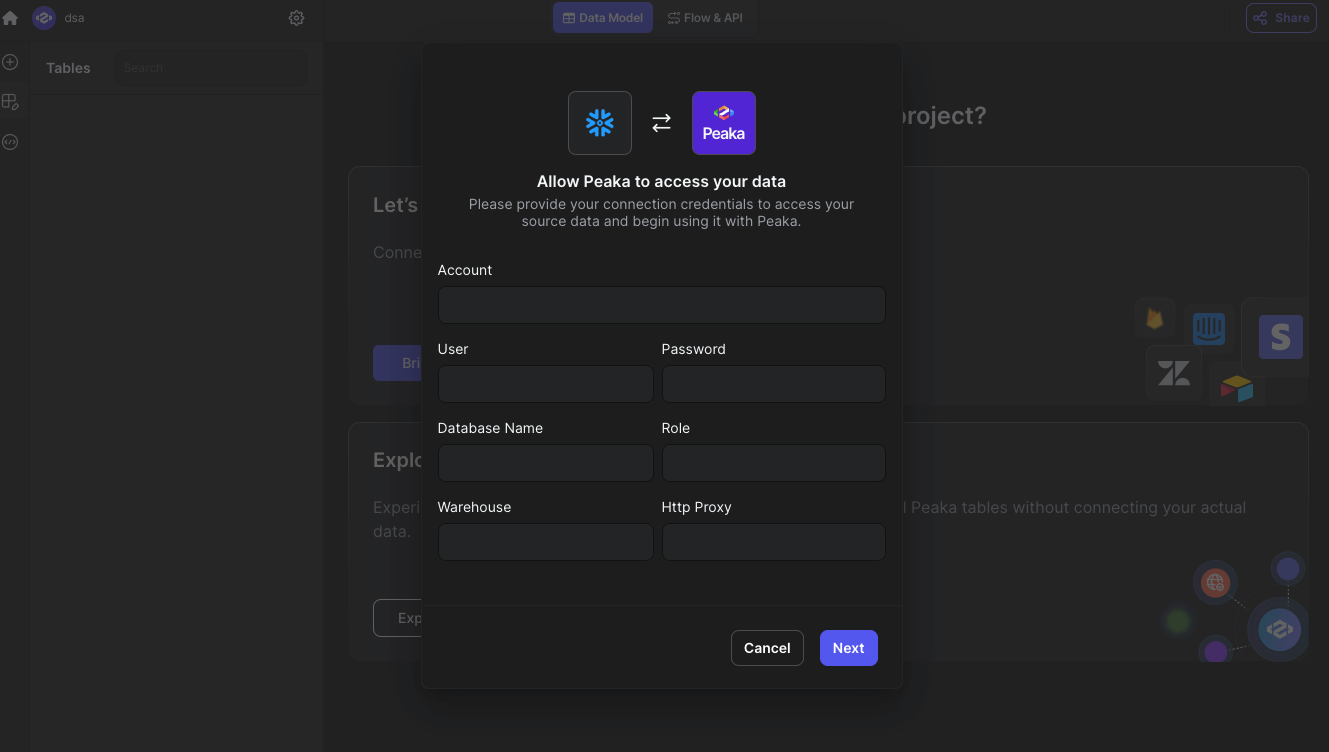
- Click “Next” to create your SnowFlake data source.
Congratulations! You’ve successfully connected SnowFlake to Upsolve. You can now access and manage your SnowFlake data seamlessly within the Upsolve platform.